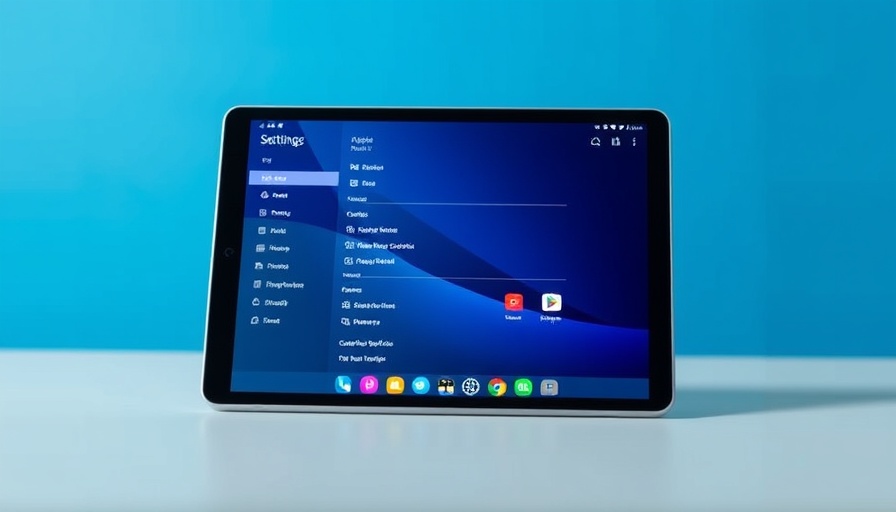
Maximizing Your iPad's Potential for Business Efficiency
In the fast-paced world of digital business, battery life can significantly impact productivity. An iPad, with its versatile functionalities, serves as a powerful tool for entrepreneurs and business leaders, offering both operational capability and convenient portability. With the risk of battery depletion looming over key presentations or critical project deadlines, understanding how to optimize your device becomes essential.
Understanding Battery Conservation Settings
To protect your iPad's longevity, it’s vital to adjust settings that contribute to battery depletion. Many professionals are often unaware that simple modifications can render their device more efficient and effective during working hours. Here’s a streamlined approach to the essential settings that can greatly enhance your iPad's battery life:
1. Optimize Your Screen Brightness
Reducing screen brightness is pivotal in conserving battery life. Navigate to Settings → Display & Brightness to manually adjust the brightness or enable Auto-Brightness. The latter allows your iPad to adjust based on ambient lighting conditions, saving power whenever possible.
2. Implement Auto-Lock Settings
Setting a shorter auto-lock duration can be a game changer. By going to Settings → Display & Brightness → Auto-Lock, users can set a timing that helps conserve energy while the device is inactive.
3. Monitor Location Services
Location services are notorious for draining battery life. Head to Settings → Location Services and disable access for apps that do not require continued GPS functionality. This adjustment alone may yield considerable battery savings, enabling you to make the most out of your work hours.
4. Disable Background App Refresh
Many apps constantly refresh in the background, consuming energy continuously. Manage this by going to Settings → General → Background App Refresh and disabling it for apps that do not require frequent updating.
5. Enable Low Power Mode
Apple’s Low Power Mode minimizes background activity and optimizes performance. Find this in Settings → Battery and activate it to prolong your device’s uptime and efficiency during crucial moments.
6. Stay Up-to-Date with Software Updates
Regular updates enhance your iPad's performance and battery efficiency. By checking Settings → General → Software Update, users can ensure that they are equipped with the latest advancements Apple has to offer.
Empowering Business Operations with Efficient Tools
Utilizing these battery management strategies not only extends your iPad's lifespan but also enhances overall efficiency in daily operations. As technology continues to evolve, integrating these settings into a broader strategy can lead to remarkable improvements in work-life balance. For business leaders, these changes are not merely optional but vital for maximizing productivity.
Relevance to Emerging Tech Trends
For CTOs and decision-makers, understanding the implications of device management aligns with broader trends in operational efficiency and automation. As enterprises move towards autonomous systems and edge computing solutions, having devices that support seamless workflow becomes increasingly vital. Optimizing battery life serves as a direct application to enhance operational AI and machine-led growth strategies. Much like low latency designs contribute to quicker decision-making processes, efficient device operations contribute to smoother business functions.
A Call to Action: Adapting to Technological Advances
As the digital landscape continues to evolve, integrating operational adjustments into daily routines is imperative. By proactively managing your iPad’s settings, you can ensure that it serves as a powerful ally in your business arsenal. Make these simple yet impactful battery conservation changes to not only enhance device performance but also empower yourself to thrive in an increasingly competitive marketplace.
 Add Row
Add Row  Add
Add 


Write A Comment